Tip: Change the Membership ID
Overview
When creating a new membership, the software will default to setting the new Membership ID. In many cases this may be the first line of the address or phone number. If blank, you must add a Membership ID.
How to change the Membership ID when approving an application
Delete the automatic Membership ID and type in the ID you want to give. 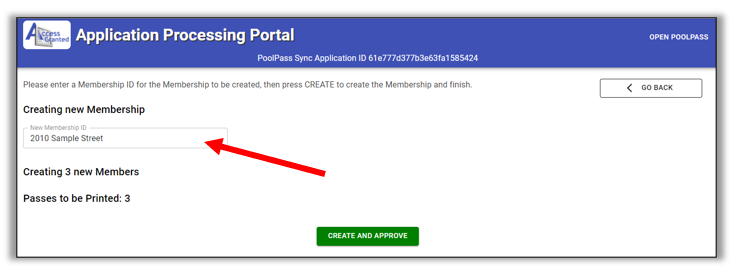
What if the Membership ID already exists?
Click the GO BACK button three (3) times. Rather than creating a New Membership, update an Existing Membership. CLICK HERE to read our separate help article.
What is if I get Membership ID error?
The Membership ID can only contain the following character types: A-Z, a-z, 0-9, @ + , _ . and space.
Dashes, $, &, #,*, and other characters are not allowed. Remove the special character.
Will the passes be mailed to the correct address if I change the Membership ID?
Yes. The mailing address is unchanged.